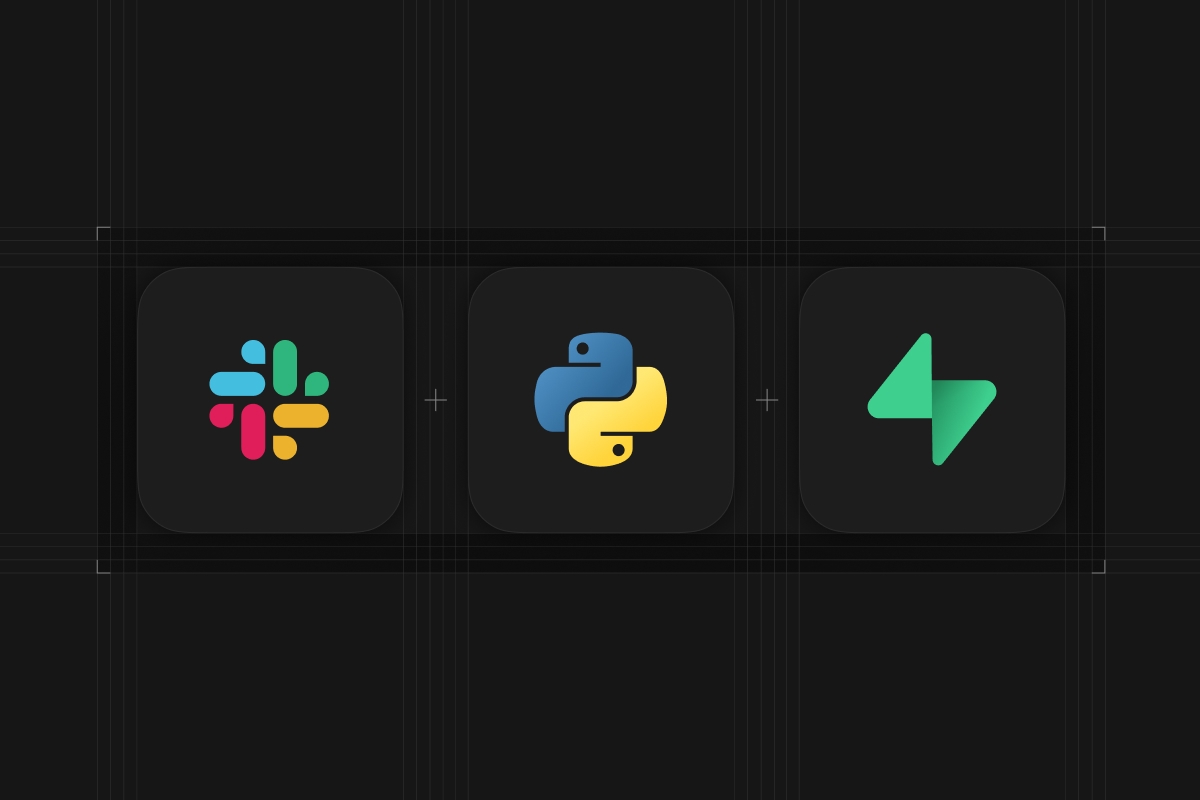
Supabase is a platform-as-a-service built on top of PostgreSQL and many other amazing open-source tools. It’s a fantastic option to create data-intensive apps and tooling. Taking advantage of the community-made Python SDK and Slack's Python SDK, you can automate tasks and build apps for several use cases.
Prerequisites
Before we dive in, let’s look at some prerequisites you'll need:
- Supabase Client
- The SDK only supports Python > 3.7. You can download a supported Python version from here.
pip install supabase
- The SDK only supports Python > 3.7. You can download a supported Python version from here.
- Python dotenv to handle API keys without exposing them in the code
- This is optional, but it will avoid issues of package dependencies and version conflicts.
pip install python-dotenv
- This is optional, but it will avoid issues of package dependencies and version conflicts.
- Slack SDK for Python
- This is needed to create the Slack bot
pip install slack-sdk
- This is needed to create the Slack bot
Creating the App in Slack
Now, it is time to create the bot in Slack and get the API Keys (after granting the required scopes)
Green arrow pointing to the ‘Create New App’ button.
Then, select to create an app from a manifest (this will already set the required permissions) for the app:
Green arrow pointing to the option ‘From an app manifest’ inside the “Create an app” menu.
Select the Slack workspace to deploy:
The picture shows a dropdown UI with Supabase selected as the workspace.
Manifest.yaml
_30display_information:_30name: SlackConsolidate_30features:_30bot_user:_30display_name: SlackConsolidate_30always_online: false_30oauth_config:_30scopes:_30user:_30 - channels:history_30 - channels:read_30 - channels:write_30 - chat:write_30 - links:read_30 - users:read_30 - groups:history_30 - groups:read_30 - mpim:history_30 - im:history_30bot:_30 - channels:history_30 - channels:read_30 - links:read_30 - chat:write.public_30 - chat:write_30 - channels:join_30settings:_30org_deploy_enabled: false_30socket_mode_enabled: false_30token_rotation_enabled: false
Enter the manifest above when asked:
The picture shows the place where you have to paste the manifest file included in the repo.
Then, confirm to create the bot:
You can see a summary screen to confirm the creation of the bot and the scopes assigned.
Granting access to the bot:
Install the app on the workspace:
The picture shows the button to Install the App to the Slack Workspace.
Inviting the bot to the channels, it will post messages on:
The command to invite the bot is below:
/invite @SlackConsolidate
The picture shows the command /invite @Slackbot in the channel #team-support.
Now, we are done with Slack for now. Let's create some buffer tables in Supabase.
Creating Tables in Supabase
Create an account here (if you don't have one yet).
We will be using Supabase's database and the Python client Libraries. First, we will create one table to store the channels that are being watched and where they are going to send the message which works analogously to a multiplexer circuit. Since you may want to watch several channels but split them into a smaller buffer e.g VIP / Enterprise, etc.
Go to the SQL Editor and run this:
_18CREATE TABLE slack_channels (_18 id SERIAL PRIMARY KEY,_18 channel text,_18 channel_id text,_18 p_level text DEFAULT ''::text NOT NULL,_18 dest_channel text,_18 dest_channel_id text,_18 private int DEFAULT '0'::int NOT NULL_18);_18_18CREATE TABLE slack_watcher (_18 channel_name text,_18 channel_id text NOT NULL,_18 message text,_18 ts timestamp with time zone NOT NULL,_18 ts_ms text NOT NULL,_18 CONSTRAINT pk_slackwatcher PRIMARY KEY (channel_id, ts, ts_ms)_18);
Adding channels to the watch list and setting the destination channel:
You may want to call conversations.list to dump all the channels and channel IDs into a CSV file, then use it to populate the table slack_channels. You can also manually get the data, but copying the links to messages in the channels:
After right-clicking a message in Slack, you can see the option to select the link.
Slack links have the following format:
https://ORGANIZATION.slack.com/archives/ channel_id/pmessage_id
Organization: subdomain used in Slack
Channel ID: It is the string that you'll need to enter in slack channels as the channel id e.g C0000ABC02DE
The name of the channel is not needed. But it is recommended to set, it so you can filter and find this information later on if needed. You can ignore everything else when setting the table for slack_channels
Examples of adding data to the channel's list:
Method 1:
Using Supabase UI (easier):
The green arrow points to insert row button inside Supabase.
Then, enter the information as needed:
The picture shows the UI in Supabase to insert a new row to the database table.
Method 2:
Go to SQL Editor and run insert commands:
Inserting a public channel named #support-channel to be monitored:
_10insert into slack_channels_10 (channel, channel_id, p_level, dest_channel, dest_channel_id, private)_10values_10 ('support-channel', 'C0000ABC02DE', 'Support msgs', 'all_them_messages', 'C0000ABC02DF', 0);
Inserting a private channel named #support-enterprise to be monitored:
_11insert into slack_channels_11 (channel, channel_id, p_level, dest_channel, dest_channel_id, private)_11values_11 (_11 'support-enterprise',_11 'C0000ABC02DC',_11 'Enterprise Support msgs',_11 'all_them_messages',_11 'C0000ABC02DF',_11 1_11 );
Notes:
p_level is an optional message that will be included in with the message e.g VIP customer.
private is an integer field that should be set to 1 if the channel has a 🔒padlock before the name (not a public channel).
channel_id is the source channel ID and dest_channel_id is the ID of the channel where the bot will post the message.
Setting up the environment File:
You need to get the supabase URL and API keys from here:
https://supabase.com/dashboard/project/_/settings/api
The picture illustrates where to get the URL and the service key to setup the environment variables.
Slack environment variables:
Then, copy the bot and person API Tokens for the bot:
The picture has arrows pointing to the tokens that will be used as environment variables from Slack.
Now, you have everything needed to set up the environment file. Please note that Slack ORG is the subdomain of your slack organization i.e supabase for supabase.slack.com
The environment file:
_10SUPABASE_URL=https://XXXX.supabase.co_10SUPABASE_KEY=eyJhbGc_SUP4N4CH0_IkpXVCJ9.SUPAKEY_*_10SLACK_TOKEN=xoxp-Slack_PERSON_TOKEN_10SLACK_BOT_TOKEN=xoxb-Slack_BOT_TOKEN_10SLACK_ORG=slack_sub_domain
Now, we can run the bot:
It works in a similar fashion to Arduino / PIC processors of an infinity loop looking for new data and performing tasks.
_155import time_155import logging_155from slack_sdk import WebClient_155from slack_sdk.errors import SlackApiError_155from supabase import create_client, Client_155from datetime import datetime_155from dotenv import dotenv_values_155logger = logging.getLogger(__name__)_155config = dotenv_values(".env")_155bot_client = WebClient(token=config['SLACK_BOT_TOKEN'])_155client = WebClient(token=config['SLACK_TOKEN'])_155SUPABASE_URL=config['SUPABASE_URL']_155SUPABASE_KEY=config['SUPABASE_KEY']_155supabase: Client = create_client(SUPABASE_URL, SUPABASE_KEY)_155SLACK_ORG = config['SLACK_ORG']_155SLACK_ORG_LINK = f"https://{SLACK_ORG}.slack.com/archives/"_155############_155# Config:_155############_155# 1.4 seconds should be the minimum to avoid passing Slack API limits._155# https://api.slack.com/docs/rate-limits#tier_t3_155POOLING_DELAY = 1.4_155# Check if new channels were added each hour._155SCAN_CHANNELS_DELAY = 3600.0_155BUFFER_SIZE = 20_155_155class SlackChannel:_155 def __init__(self, id, name, p_level, dest_channel_id, dest_channel, private):_155 """_summary__155_155 Args:_155 id (str): Slack channel ID from the source channel_155 name (str): Name of the source channel (used in logging)_155 p_level (str): (Optional message) added when posting_155 dest_channel_id (str): Slack channel ID for the destination channel_155 dest_channel (str): Name of the destination channel (used in logging)_155 private (int): Integer to check if the channel is private (private==1) or public channel_155 Returns:_155 SlackChannel: object_155 """_155 self.id = id_155 self.name = name_155 self.p_level = p_level_155 self.dest_channel = dest_channel_155 self.dest_channel_id = dest_channel_id_155 self.private = private_155_155def setup():_155 """_summary__155 Fetches the list of channels from Supabase and returns them in a dict()_155 Returns:_155 dict: Dictionary with SlackChannel objects._155 """_155 channels = dict()_155 data = supabase.from_("slack_channels").select("channel_id, channel, p_level, dest_channel, dest_channel_id, private").execute().data_155 data_dic = data_155 for row in data_dic:_155 channels[row['channel_id']] = SlackChannel(id = row['channel_id'],_155 name = row['channel'],_155 p_level = row['p_level'],_155 dest_channel = row['dest_channel'],_155 dest_channel_id = row['dest_channel_id'],_155 private = row['private'])_155 return channels_155_155def post(src_channel, link, message):_155 """_summary__155 Post a message from a source channel into the destination channel_155 Args:_155 src_channel (SlackChannel): SlackChannel object_155 link (_type_): The link of the message in slack_155 message (_type_): _description__155_155 Returns:_155 _type_: _description__155 """_155 try:_155 aux_text = ""_155 if src_channel.private != 1:_155 aux_text = ("Message on <#"+src_channel.id+_155 ">. "+src_channel.p_level+" \n"+link)_155 else:_155 aux_text = ("Message on <#"+src_channel.id+_155 ">."+src_channel.p_level+" \n"+message+" \n"+link)_155 result = bot_client.chat_postMessage(_155 channel= src_channel.dest_channel_id,_155 text=aux_text_155 )_155 logger.info(result)_155 except SlackApiError as e:_155 logger.error(f"Error posting message: {e}")_155_155def ts_to_strtime(ts):_155 """_summary__155 Converts the UNIX time in timestamp to ISO format._155 Args:_155 ts (int): TS datetime_155_155 Returns:_155 str: ISO format datetime string for compatibility with Postgres._155 """_155 aux_ts = int(ts)_155 return str(datetime.utcfromtimestamp(aux_ts).isoformat())_155_155def loop_through_channels(channels):_155 """_summary__155 Loop through the channels and post messages on postgres if they aren't cached._155 Args:_155 channels (dict): dict() with SlackChannel objects_155 """_155 for channel_id in channels:_155 channel = channels[channel_id]_155 conversation_history = []_155 try:_155 result = client.conversations_history(channel=channel.id, limit = BUFFER_SIZE)_155 conversation_history = result["messages"]_155 logger.info("{} messages found in {}".format(len(conversation_history), id))_155 except SlackApiError as e:_155 logger.error("Error creating conversation: {}".format(e))_155 for message in conversation_history:_155 try:_155 msg_dic = dict()_155 msg_dic['channel_name'] = channel.name_155 msg_dic['channel_id'] = channel.id_155 aux_msg = "<@"+message['user']+"> wrote: \n"_155 msg_dic['message'] = aux_msg + message['text']_155 ts_aux = message['ts'].split(".")_155 msg_dic['ts'] = ts_to_strtime(ts_aux[0])_155 msg_dic['ts_ms'] = ts_aux[1]_155 supabase.table("slack_watcher").insert(msg_dic).execute()_155 auxint = ts_aux[0]+ts_aux[1]_155 auxint = auxint.replace(".","")_155 link = SLACK_ORG_LINK+channel.id+"/p"+auxint_155 post(channel, link, msg_dic['message'])_155 except Exception as e:_155 pass_155 time.sleep(POOLING_DELAY)_155_155def main():_155 """_summary__155 Main loop to infinitely keep pooling data from channels and posting on Slack._155 It also checks for new channels every hour._155 """_155 channels = setup()_155 start = time.time()_155 while True:_155 end = time.time()_155 if ((end - start) > SCAN_CHANNELS_DELAY):_155 start = time.time()_155 channels = setup()_155 else:_155 loop_through_channels(channels)_155_155if __name__ == '__main__':_155 main()
Of course, we aren't doing a proper Python example if we don't make a test notebook available:
Conclusion
Using Supabase and Slack SDK, it is very easy to create a bot that consolidates data according to the rules set. It just takes some steps to get started with the Python SDK and you can even run a demo directly in Google Colab.
If you have any questions please reach out via Twitter or join our Discord.











